Microsoft Word has become an integral part of our digital landscape, revolutionizing the way we create and manage documents. Whether you’re a student working on an assignment or a professional drafting a business proposal, MS Word offers a plethora of benefits that can significantly enhance your productivity and document quality.
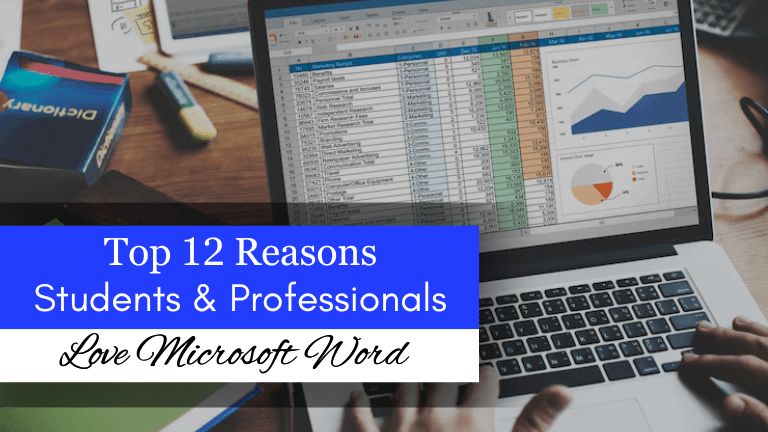
Introduction
MS Word is a powerful and versatile word-processing tool in a world driven by digital communication. It goes beyond simple text editing, providing a range of features tailored to meet the needs of both students and professionals. Let’s know about the advantages of MS Word.
Here is the list of specific benefits of MS Word which will make you understand why students and professionals have to give preference to learn MS Word.
Ease of Use
User-Friendly Interface
MS Word’s user-friendly interface makes it accessible to users of all levels. The toolbar layout and menu options are intuitively designed, allowing for a seamless writing experience.
Intuitive Design for Efficiency
MS Word’s user-friendly interface makes it accessible to users of all levels. The toolbar layout and menu options are intuitively designed, allowing for a seamless writing experience.
Document Formatting
Styles and Templates
One of the standout features of MS Word is its styles and templates. Users can choose from a variety of pre-designed templates, ensuring consistency and a professional look across all documents.
Consistent and Professional Documents
With MS Word’s formatting options, users can maintain a consistent look throughout their documents. This is particularly beneficial for professionals creating reports or students submitting academic papers.
Collaboration Features
Real-Time Collaboration
For projects that require teamwork, MS Word offers real-time collaboration features. Multiple users can work on a document simultaneously, making it an ideal tool for group assignments or collaborative writing.
Track Changes and Comments
The “Track Changes” and commenting features facilitate effective communication among collaborators. This ensures that everyone’s input is acknowledged and incorporated, promoting a more refined final document.
Spell and Grammar Check

Enhanced Proofreading Capabilities
MS Word’s spell and grammar check features go beyond basic proofreading. The software suggests improvements, helping users enhance the overall quality of their writing.
Improves Document Quality
By identifying and correcting errors, MS Word contributes to the creation of polished and error-free documents. This is crucial for both students aiming for top grades and professionals striving for excellence.
Accessibility Features
Enhanced Accessibility Tools
MS Word has invested in accessibility features, making it a tool that caters to users with diverse needs. These features include text-to-speech functionality and enhanced navigation options.
Inclusivity in Document Creation
The inclusivity promoted by MS Word’s accessibility tools ensures that documents are created with a wide audience in mind. This aligns with the modern principles of diversity and inclusivity.
Integration with Other Software
Seamless Integration with Microsoft Office Suite
Microsoft Word seamlessly integrates with various other Microsoft Office applications. This integration enhances the overall productivity of users who utilize multiple tools for different tasks.
Compatibility with Third-Party Applications
Beyond the Microsoft ecosystem, MS Word is compatible with various third-party applications. This flexibility allows users to incorporate additional functionalities into their documents.
Time-Saving Tools
Automation and Shortcut Features
Time is of the essence, especially for professionals with tight schedules. MS Word’s automation and shortcut features significantly reduce the time required for repetitive tasks, boosting overall productivity.
Increased Productivity for Users
The time saved through these tools translates into increased productivity. Whether you’re a student managing multiple assignments or a professional juggling various projects, MS Word helps you get more done in less time.
Cloud-Based Storage
OneDrive Integration
MS Word’s integration with OneDrive offers users the convenience of cloud-based storage. This means that documents can be accessed and edited from any device with an internet connection.
Accessibility Across Devices
Whether you’re on a computer, tablet, or smartphone, MS Word ensures that your documents are always within reach. This level of accessibility is a game-changer for individuals on the move.
Version Control
Document Version Tracking
Version control is crucial in collaborative projects. MS Word’s document version tracking feature allows users to keep tabs on changes, reducing the risk of data loss and ensuring the integrity of the document.
Avoidance of Data Loss
With automatic version tracking, the risk of losing important data due to accidental edits or deletions is minimized. This is particularly valuable for professionals working on critical business documents.
Templates for Various Documents
Ready-Made Templates for Efficiency
MS Word’s extensive library of templates covers a wide range of document types. Whether you need a resume, business proposal, or newsletter, there’s a template to suit your needs, saving you valuable time.
Customization Options for Personal Touch
While templates offer efficiency, MS Word also allows users to customize documents to reflect their personal style. This blend of efficiency and personalization is a hallmark of the software.
Learning Resources
Tutorials and Online Courses
To harness the full potential of MS Word, users can explore tutorials and online courses. These resources empower both students and professionals to enhance their skills continuously.
Continuous Skill Development
As technology evolves, so do the features of MS Word. Regularly updating one’s skills ensures that users stay ahead of the curve, maximizing the benefits offered by the software.
Mobile Accessibility
MS Word On-the-Go
The mobile version of MS Word extends its functionality beyond desktop computers. Whether you’re commuting or away from your desk, you can edit and review documents on your mobile device.
Document Editing from Mobile Devices
The ability to edit documents on mobile devices enhances flexibility for users with busy lifestyles. Students can review assignments, and professionals can make crucial edits, all from the palm of their hand.
Security Features
Encryption and Password Protection
Security is paramount when dealing with sensitive information. MS Word provides encryption and password protection features, ensuring that confidential documents remain secure.
Data Security for Sensitive Documents
For professionals handling sensitive data, MS Word’s security features add an extra layer of protection. This is particularly relevant in industries where data confidentiality is a priority.
Conclusion
In conclusion, Microsoft Word stands as an indispensable tool for both students and professionals. Its array of features, from document formatting to collaboration tools, elevates the document creation experience. The software’s continuous evolution and commitment to accessibility make it a reliable companion in various fields.
Microsoft Word offers a free online version, but the full suite of features may require a subscription.
Yes, Microsoft Word is compatible with both Windows and Mac operating systems.
Collaborating in real-time is easy. Simply share the document and enable the “Editing” mode for all collaborators.
Yes, MS Word’s version control allows users to access and restore previous versions of a document.
Yes, Microsoft Word has mobile apps available for both iOS and Android platforms.
Recent Posts!
-
Master AutoCAD 2D & 3D with MWCEDU: Build Your Future in Design & Engineering
-
Gamification in E-Learning: Unlocking Engaging and Effective Online Education
-
How Do Online Classes Affect the Learning of Children?
-
Are Free Online Courses Worth Anything?
-
Maximizing Student Engagement: Tips and Tricks for Online Tutors
-
Most Surprising Benefits of Online Learning
-
Online Learning vs. Traditional Education: Making an Informed Choice
-
Effective Online Assessment Strategies: Creating Fair and Efficient Tests with Your LMS
-
How Assignment Course can help in Canadian colleges/universities?
-
Continuous Professional Development for Online Tutors: Staying Effective and Relevant
