Creating an impactful resume is a skill that can greatly influence your success in job hunting. Whether you’re a student, professional, or just someone looking to enhance your computer skills, mastering the basics of MS Word is essential. This comprehensive guide will take you on a journey through the fundamental features, offering valuable insights and tips to make your word processing experience seamless.
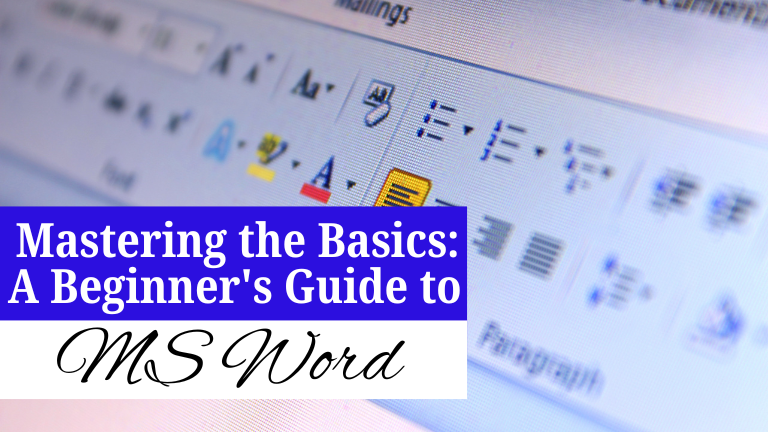
I. Introduction
A. Brief Overview of Microsoft Word
Microsoft Word serves as robust word processing software, enabling users to generate, modify, and format documents. It has become the standard for document creation due to its user-friendly interface and versatile features.
B. Importance of Mastering the Basics
Before delving into the intricacies of advanced features, it’s crucial to establish a strong foundation by mastering the basics. This not only boosts efficiency but also lays the groundwork for exploring the software’s full potential
II. Getting Started with MS Word
A. Installing MS Word
To embark on your MS Word journey, ensure you have the software installed on your device. Microsoft offers various subscription plans, including the popular Microsoft 365, which provides access to the latest versions.
B. Navigating the User Interface
Upon launching MS Word, familiarize yourself with the user interface. The ribbon at the top houses essential tabs like “Home,” “Insert,” and “Page Layout,” each containing tools and commands to streamline your document creation process.
III. Basic Formatting
A. Font Styles and Sizes
Enhance the visual appeal of your document by experimenting with font styles and sizes. MS Word offers a plethora of options to suit different preferences and purposes.
B. Paragraph Formatting
Mastering paragraph formatting ensures your document looks polished and professional. Learn to adjust line spacing, indentation, and alignment effortlessly.
C. Headers and Footers
For a professional touch, add headers and footers to your document. This section allows you to include page numbers, document titles, and other vital information.
IV. Essential Editing Tools
A. Copy, Cut, and Paste
Efficient editing begins with mastering basic commands. Learn the art of copying, cutting, and pasting text to streamline your editing process.
B. Spell Check and Grammar Tools
Avoid embarrassing typos and grammatical errors by utilizing MS Word’s built-in spell check and grammar tools. Make certain your documents are free of errors and well-refined.
C. Find and Replace Feature
Save time by using the find and replace feature. Quickly locate specific words or phrases and make global changes effortlessly.
V. Document Navigation
A. Using Page Breaks
Organize your document seamlessly with page breaks. Learn how to control page layout and create a professional-looking document.
B. Table of Contents
For longer documents, a table of contents is essential. Master the art of creating a dynamic table of contents that updates as you edit your document.
C. Sections and Headers
Divide your document into sections and customize headers for each. This enhances readability and organization, especially in lengthy documents.
VI. Advanced Formatting Techniques
A. Styles and Themes
Elevate your document’s aesthetics by exploring styles and themes. Create a consistent look throughout your document with just a few clicks.
B. Customizing Page Layouts
Tailor your document to your specific needs by customizing page layouts. Adjust margins, orientation, and size effortlessly.
C. Inserting and Formatting Tables
Tables are powerful tools for organizing information. Master the art of inserting and formatting tables to present data in a visually appealing way.
VII. Collaboration Features
A. Track Changes
Collaborate seamlessly with others by using the track changes feature. Keep a record of edits and comments, making teamwork more efficient.
B. Comments and Annotations
Enhance communication within your document using comments and annotations. Provide feedback and suggestions to improve collaboration.
C. Sharing Documents
Master the art of sharing documents with colleagues or collaborators. Learn the different sharing options and choose the one that suits your needs.
VIII. Time-Saving Tips and Shortcuts
A. Keyboard Shortcuts
Boost your productivity by mastering keyboard shortcuts. Navigate MS Word with ease and speed up your document creation process.
B. AutoCorrect and Quick Parts
Use AutoCorrect and Quick Parts to automate repetitive tasks. Save time and minimize the chances of errors in your documents.
C. Time-Efficient Document Management
Implement effective document management strategies. Learn to organize, name, and save your documents for easy retrieval.
IX. Troubleshooting Common Issues
A. Document Recovery
Accidents happen, but with MS Word’s document recovery feature, you can retrieve unsaved changes in the event of a crash or shutdown.
B. Compatibility Mode
Understand and navigate compatibility mode. Ensure your documents are accessible across different versions of MS Word.
C. Handling Corrupted Files
Discover strategies for handling corrupted files. MS Word provides tools to recover and repair documents affected by unexpected errors.
X. Customization Options
A. Personalizing the Ribbon
Make MS Word your own by personalizing the ribbon. Customize the toolbar with your most-used commands for a tailored experience.
B. Creating Templates
Save time on repetitive tasks by creating templates. Develop templates for various document types to streamline your workflow.
C. Using Add-Ins
Explore the vast library of MS Word add-ins. These third-party tools can enhance your document creation process with additional features and functionalities.
XI. Integrating Multimedia
A. Inserting Images and Graphics
Enhance your documents visually by learning how to insert and format images and graphics. Make your documents more engaging and informative.
B. Adding Hyperlinks
Create interactive documents by adding hyperlinks. Direct readers to external sources or navigate them through different sections of your document.
C. Embedding Videos
Bring your documents to life by embedding videos. Learn the process of integrating multimedia to make your documents more dynamic.
XII. Mobile Access and Cloud Integration
A. Accessing Documents on Mobile Devices
Stay productive on the go by learning how to access and edit documents on mobile devices. Ensure seamless synchronization between your desktop and mobile versions.
B. Cloud Storage and Collaboration
Explore the benefits of cloud storage and collaboration. MS Word’s integration with cloud services allows for real-time collaboration and secure document storage.
XIII. Security and Privacy Features
A. Password Protection
Safeguard your documents by implementing password protection. Ensure that only authorized individuals have access to sensitive information.
B. Document Encryption
Explore document encryption options to add an extra layer of security. Protect your documents from unauthorized access and maintain confidentiality.
C. Privacy Settings
Understand and adjust privacy settings according to your preferences. MS Word provides control over data sharing and privacy options.
XIV. Staying Updated
In MS word, it is important to stay updated in very single part because it is hard to understand its core value without
A. Software Updates
Regularly update your MS Word journey. Embrace a mindset of continuous learning, exploring new features, and refining your skills. Whether through online tutorials, webinars, or exploring the extensive help resources within MS Word itself, the possibilities for improvement are endless.
XV. Conclusion
In conclusion, mastering the basics of MS Word is not just about knowing how to type and format text. It’s about unlocking the full potential of a tool that can significantly enhance your productivity and creativity. From the fundamental features like formatting and editing to the advanced capabilities of collaboration and multimedia integration, each aspect contributes to a comprehensive understanding of this versatile software.
As you embark on your journey to master MS Word, remember that proficiency comes with practice. Don’t hesitate to experiment with different features, customize your workspace, and find the workflow that suits your needs. With the skills gained from this beginner’s guide, you’re well-equipped to create polished, professional documents efficiently.
Now, armed with the knowledge of MS Word basics, you have the foundation to explore more advanced functionalities and dive deeper into the realm of document creation. So, go ahead, experiment, and let your creativity flourish as you continue to enhance your proficiency in Microsoft Word.
Frequently Asked Questions (FAQs)
Question(1)- Is Microsoft Word available for free?
Answer- No, Microsoft Word is not available for free. It is part of the Microsoft Office suite, which requires a subscription. However, Microsoft offers a free online version with limited features.
Question(2)- Can I use MS Word on my mobile device?
Answer- Yes, you can use Microsoft Word on your mobile device. Download the app from your device’s app store and sign in with your Microsoft account for seamless access to your documents.
Question(3)- How do I recover a document if MS Word crashes?
Answer- MS Word has a document recovery feature that automatically saves unsaved changes in the event of a crash. When you reopen Word, it will prompt you to recover any unsaved documents.
Question(4)- What are the benefits of using MS Word templates?
Answer- MS Word templates save time by providing pre-designed formats for various document types. They ensure consistency and efficiency in your document creation process.
Question(5)- How can I enhance document security in MS Word?
Answer- You can enhance document security by implementing password protection, encrypting documents, and adjusting privacy settings. These features help safeguard your sensitive information.
Question(6)- How do I add citations and create a bibliography in MS Word?
Answer- MS Word simplifies the citation process. In the “References” tab, you can insert citations and create a bibliography using various citation styles. Choose the style required, enter your sources, and let MS Word automatically generate a professionally formatted bibliography for your document.
Recent Posts!
-
10 Content Ideas for Social Media Marketing
-
How to Start Affiliate Marketing for Beginners: A Step-by-Step Guide
-
Unlock Your Accounting Career with MWCedu Tally Prime Online Course in India
-
Types of Inbound Marketing Every Business Should Know
-
Why Blogging is Good for SEO: Unlocking the Power of Content
-
How to Start a Career in Digital Marketing: A Complete Guide
-
How to Generate Leads on Social Media: A Step-by-Step Guide
-
2025's Top Free SEO Tools to Improve Your Website
-
5 Powerful Ways to Grow on Pinterest in 2025
-
The Benefits of Blogging for Google Rankings, Your Website, and SEO

