Crafting an appealing resume is an art that can make huge impact on your job search success. In today’s competitive job market, your resume needs to not only convey your skills and experience but also visually captivate recruiters. Microsoft Word, a ubiquitous word processing tool, can be your secret weapon in creating resumes that stand out. Let’s delve into the intricacies of leveraging Microsoft Word for crafting impressive resumes.
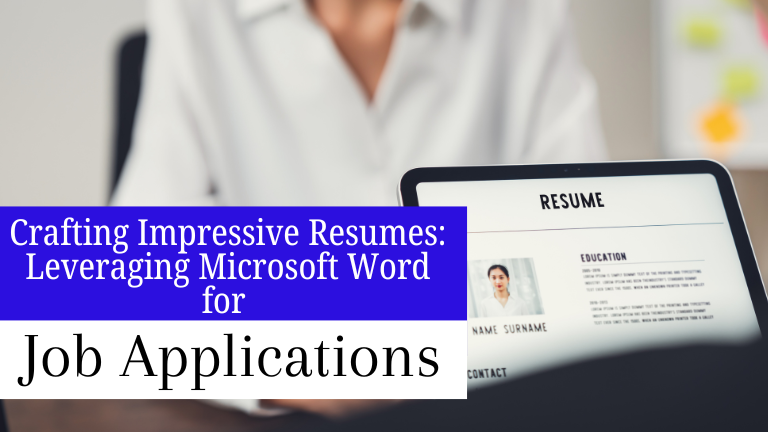
Introduction
In the vast sea of job applications, a well-crafted resume serves as your ticket to stand out. Beyond being a mere chronological list of your work history, a resume is your marketing tool, showcasing your skills, achievements, and potential contributions to a prospective employer.
Microsoft Word, with its user-friendly interface and robust features, provides an ideal platform for creating resumes that make an impact. Let’s explore how you can harness the power of Microsoft Word to elevate your resume game.
Understanding Resume Design
Importance of Visual Appeal
Recruiters typically invest just a brief moment perusing a resume, underscoring the pivotal role of visual attractiveness in grabbing their attention. A visually appealing resume is more likely to be read thoroughly, increasing your chances of landing an interview.
Organizational Aspects in a Resume
Beyond aesthetics, the organization of your resume is equally vital. Clear sections, well-defined headings, and a logical flow enhance readability. Microsoft Word offers tools to structure your resume effectively, ensuring a seamless reading experience.
Microsoft Word Features for Resume Crafting
Templates and Layouts
Microsoft Word provides a variety of resume templates catering to different industries and professions. These templates offer a professional layout, saving you time and ensuring a visually appealing presentation.
Font and Formatting Options
Choosing the right font and formatting is essential for readability. Microsoft Word offers a plethora of font options and formatting features, allowing you to customize your resume to match your personal style while maintaining professionalism.
Bullet Points and Numbering
Bullet points and numbering help organize information, making it easy for recruiters to scan your resume. Microsoft Word’s formatting options make it simple to create clear and concise bullet points that highlight your key achievements.
Optimizing Content for Impact
J (Tailoring Content to the Job
Adapting your resume for each job application is crucial. Microsoft Word’s editing features enable you to tailor your content, emphasizing the skills and experiences most relevant to the position.
Highlighting Key Achievements and Skills
Recruiters appreciate quantifiable achievements. Use Microsoft Word to strategically highlight your key accomplishments, making them easily noticeable within the text.
Utilizing Sections Effectively
A well-organized resume comprises various sections. Let’s explore how Microsoft Word can help you optimize each section for maximum impact.
Contact Information
Make sure your contact details are readily available at the beginning of your resume. Microsoft Word allows you to create a visually appealing header with your name and contact details.
Objective or Summary Statement
Craft a compelling objective or summary statement that encapsulates your career goals and highlights your unique value proposition. Microsoft Word’s text formatting options enable you to make this section stand out.
Work Experience
Organize your work experience chronologically, using clear headings for each position. Microsoft Word’s table and column features help maintain a clean and structured layout.
Education
Present your educational background in a clear and concise manner. Microsoft Word’s formatting options allow you to create an organized section that complements the rest of your resume.
Skills
Establish a skills section that showcases your primary proficiencies. Microsoft Word’s bullet points and formatting tools aid in presenting this information in an easy-to-read format.
Additional Sections
Include additional sections, such as certifications, awards, or volunteer experience, as relevant. Microsoft Word’s flexibility allows you to add and format sections to showcase your diverse accomplishments.
Visual Elements in Resumes
Incorporating Icons and Images
Microsoft Word lets you add icons or images to personalize your resume. Use this feature judiciously to enhance visual appeal without overwhelming the document.
Using Color Strategically
While a clean and professional look is crucial, subtle use of color can draw attention to important elements. Microsoft Word’s color options enable you to infuse a touch of vibrancy into your resume.
Creating a Balanced and Professional Look
Maintain a balance between creativity and professionalism. Microsoft Word’s formatting features help you create a resume that reflects your personality while adhering to industry standards.
Tips for a Winning Layout
Consistency in Formatting
Consistency is key in resume layout. Ensure fonts, sizes, and formatting remain consistent throughout your document. Microsoft Word’s style options make it easy to maintain a uniform appearance.
White Space Management
Effective use of white space enhances readability. Microsoft Word allows you to control spacing between sections, ensuring a well-organized and visually appealing layout.
Font and Size Guidelines
Choose a legible font and appropriate font size. Microsoft Word provides a range of font options, allowing you to select the one that best complements your resume style.
Mobile-Friendly Resumes
Importance of Mobile Accessibility
In our digital age, recruiters may view resumes on various devices. Ensure your resume is mobile-friendly to cater to different viewing platforms. Microsoft Word’s responsive design features aid in creating resumes that look great on any screen.
Ensuring Readability on Various Devices
Check your resume on various devices to guarantee readability. Microsoft Word’s preview options enable you to see how your resume will appear on desktops, tablets, and smartphones.
Editing and Proofreading
Common Mistakes to Avoid
Even the most impressive content can be undermined by typos or grammatical errors. Use Microsoft Word’s spell check and grammar tools to catch and correct mistakes.
Utilizing Spelling and Grammar Tools
Microsoft Word’s built-in spelling and grammar checkers provide a quick and reliable way to proofread your resume. Take advantage of these tools to present a polished and professional document.
Saving and Sharing Resumes
Choosing the Right File Format
When saving your resume, consider the preferred file format for online applications. Microsoft Word offers various file format options, ensuring compatibility with different systems.
Uploading to Online Platforms
Many employers prefer online submissions. Microsoft Word facilitates seamless uploading to popular job platforms, ensuring your resume reaches its destination in the desired format.
Keeping Up with Trends
Staying Informed About Industry Standards
The job market is dynamic, and resume trends evolve. Stay informed about current industry standards to ensure your resume remains relevant and impactful. Microsoft Word’s regular updates often include features aligned with contemporary trends.
Adopting Modern Resume Practices
Incorporate modern practices, such as incorporating links to portfolios or LinkedIn profiles. Microsoft Word allows you to embed hyperlinks, enhancing the interactive elements of your resume.
Dos and Don’ts of Resume Crafting
Addressing Common Pitfalls
Avoid common resume pitfalls, such as using clichés or generic language. Microsoft Word’s thesaurus feature can help you find alternative and more impactful words.
Emphasizing Professional Etiquette
Maintain professionalism in your resume. Microsoft Word’s formatting options and templates guide you in creating a document that reflects a high level of professional etiquette.
Personal Branding Through Resumes
Incorporating Personal Style
Infuse your personal style into your resume to make it memorable. Microsoft Word’s customization options enable you to showcase your uniqueness while maintaining a professional appearance.
Showcasing Uniqueness While
Maintaining Professionalism
Strike a balance between standing out and adhering to professional norms. Microsoft Word’s design features empower you to create a resume that reflects your individuality without compromising on professionalism.
Feedback and Revisions
Seeking Feedback from Peers or Professionals
Before sending out your resume, seek feedback from peers or professionals in your industry. Microsoft Word’s collaboration features make it easy to share and receive constructive feedback.
Making Necessary Revisions for Continuous Improvement
Take feedback seriously and be willing to make revisions. Microsoft Word’s track changes feature allows you to keep a record of edits and improvements, aiding in continuous refinement.
Conclusion
In conclusion, crafting an impressive resume is a blend of art and strategy. Leveraging the features of Microsoft Word can significantly enhance your resume’s visual appeal and organization. Remember, your resume is a reflection of your professional identity, and investing time in its creation is an investment in your career success.
Recent Posts!
-
Steps-on-how-to-Schedule Instagram Posts
-
Master AutoCAD 2D & 3D: A Game-Changer for Students, Homemakers, Job Seekers, and Business Owners
-
Python Programming Course Demystified: Learn, Apply, and Succeed
-
Learn Python Programming Online: A Course for Everyone at mwcedu.com!
-
Take a Basic Computer Course from mwcedu.com to Strengthen Your Future.
-
Master Business Accounting with a Tally Prime Course
-
Master Digital Marketing Online with mwcedu.com – Learn From Anywhere, Anytime
-
The Benefits of Learning HTML Online: Flexibility and Accessibility
-
10 Reasons Why You Should Learn HTML
-
Master AutoCAD 2D & 3D with MWCEDU: Build Your Future in Design & Engineering

